
Di seguito vi elenco i passi da seguire per una corretta installazione di LAMP (Linux, Apache, MySQL, PHP) sulla distribuzione Linux CentOS 7
INSTALLAZIONE DI APACHE
Lanciare il seguente comando:
|
0 |
sudo yum update |
Procediamo con l’installazione di Apache con il comando:
|
0 |
sudo yum install httpd |
Cliccare Y quando richiesto per far proseguire l’installazione
Dopo aver installato il web service avviamo il servizio con il comando:
|
0 |
sudo systemctl start httpd.service |
Per verificare che il web server sia attivo richiamare da un qualsiasi browser il link:
http://IP_SERVER_o_NOME_DNS
Se è tutto OK dovremmo vedere una schermata come quella sovrastante
NOTA BENE: se non visualizziamo nessuna pagina potrebbe essere un problema relativo al firewall.
Quindi lanciamo il seguente comando per stopparlo
|
0 |
systemctl stop firewalld |
Se volgiamo disattivarlo definitivamente lanciamo il comando:
|
0 |
systemctl disable firewalld |
Per fare in modo che il servizio Apache parta in automatico all’avvio del server digitare il comando:
|
0 |
sudo systemctl enable httpd.service |
INSTALLAZIONE DI MYSQL SERVER (MARIADB)
Per installare il Database Server digitare il comando:
|
0 |
sudo yum install mariadb-server mariadb |
Al termine dell’installazione avviamo il servizio con il comando:
|
0 |
sudo systemctl start mariadb |
Per far si che la nostra installazione sia sicura lanciamo lo script con il comando:
|
0 |
sudo mysql_secure_installation |
|
0 1 2 3 4 5 6 |
NOTE: RUNNING ALL PARTS OF THIS SCRIPT IS RECOMMENDED FOR ALL MariaDB SERVERS IN PRODUCTION USE! PLEASE READ EACH STEP CAREFULLY! In order to log into MariaDB to secure it, we'll need the current password for the root user. If you've just installed MariaDB, and you haven't set the root password yet, the password will be blank, so you should just press enter here. Enter current password for root (enter for none): |
Premere INVIO
|
0 1 2 3 |
OK, successfully used password, moving on... Setting the root password ensures that nobody can log into the MariaDB root user without the proper authorisation. Set root password? [Y/n] |
Premere Y quindi inserire la nuova password
|
0 1 2 3 4 |
New password: Re-enter new password: Password updated successfully! Reloading privilege tables. .... Success! |
|
0 1 2 3 4 5 |
By default, a MariaDB installation has an anonymous user, allowing anyone to log into MariaDB without having to have a user account created for them. This is intended only for testing, and to make the installation go a bit smoother. You should remove them before moving into a production environment. Remove anonymous users? [Y/n] Y |
Scrivere Y e premere INVIO
|
0 1 2 |
Normally, root should only be allowed to connect from 'localhost'. This ensures that someone cannot guess at the root password from the network. Disallow root login remotely? [Y/n] n |
Scrivere N e premere INVIO
|
0 1 2 3 |
By default, MariaDB comes with a database named 'test' that anyone can access. This is also intended only for testing, and should be removed before moving into a production environment. Remove test database and access to it? [Y/n] Y |
Scrivere Y e premere INVIO
|
0 1 2 |
Reloading the privilege tables will ensure that all changes made so far will take effect immediately. Reload privilege tables now? [Y/n] Y |
Scrivere Y e premere INVIO
Se è tutto OK dovremmo leggere questo messaggio:
|
0 1 2 3 4 |
Cleaning up... All done! If you've completed all of the above steps, your MariaDB installation should now be secure. Thanks for using MariaDB! |
INSTALLAZIONE DI PHP
Lanciare il comando:
|
0 |
sudo yum install php php-mysql |
Quindi riavviare il servizio Apache con il comando:
|
0 |
sudo systemctl restart httpd.service |
INSTALLAZIONE DEI MODULI PHP
Per verificare quali pacchetti sono presenti lanciare il comando:
|
0 |
yum search php- |
Dovremmo vedere la lista di tutti i pacchetti che è possibile installare
Per avere informazioni relative al pacchetto lanciare il comando:
|
0 |
yum info package_name |
Individuato il pacchetto o i pacchetti da installare lanciare il comando:
|
0 |
sudo yum install package1 package2 ... |
TEST DEL PHP TRAMITE APACHE
Per testare se il PHP è installato correttamente creiamo il file info.php con il comando:
|
0 |
sudo vi /var/www/html/info.php |
e inseriamo all’interno del file le seguenti righe di codice:
|
0 |
<?php phpinfo(); ?> |
A questo punto se proviamo a richiamare da un qualsiasi browser il link:
http://IP_SERVER_o_NOME_DNS/info.php
Se è tutto corretto dovremmo vedere una schermata come quella sovrastante.

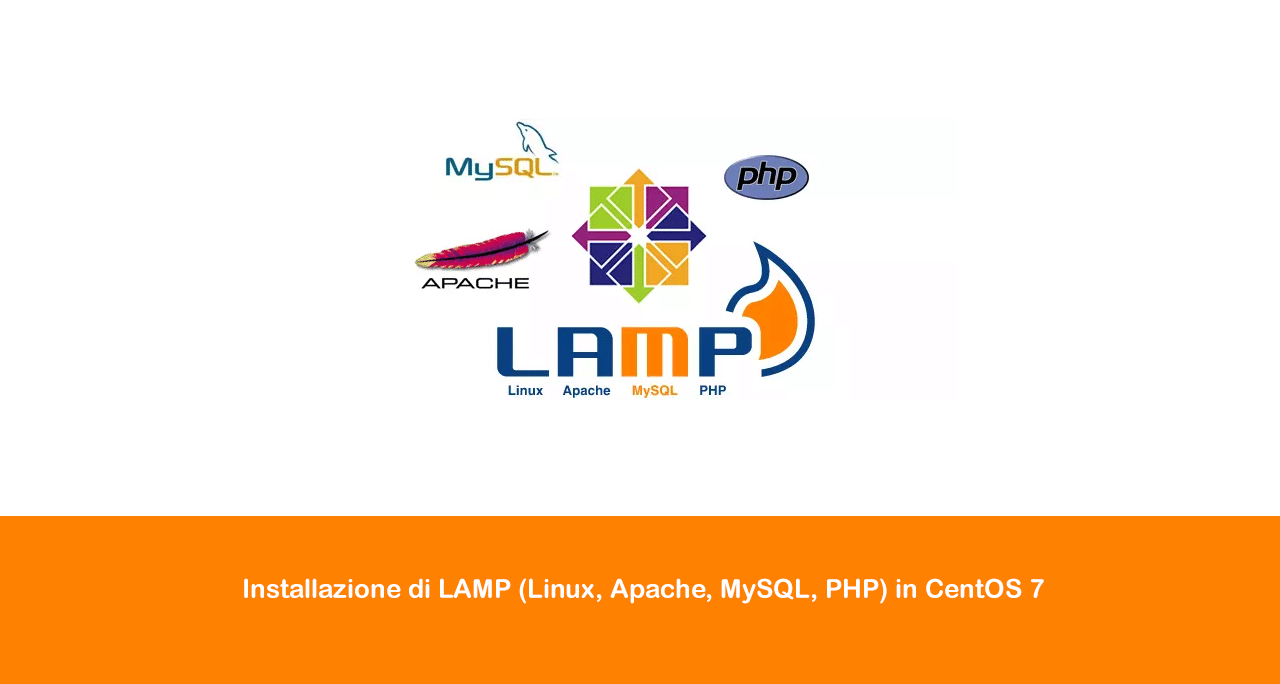
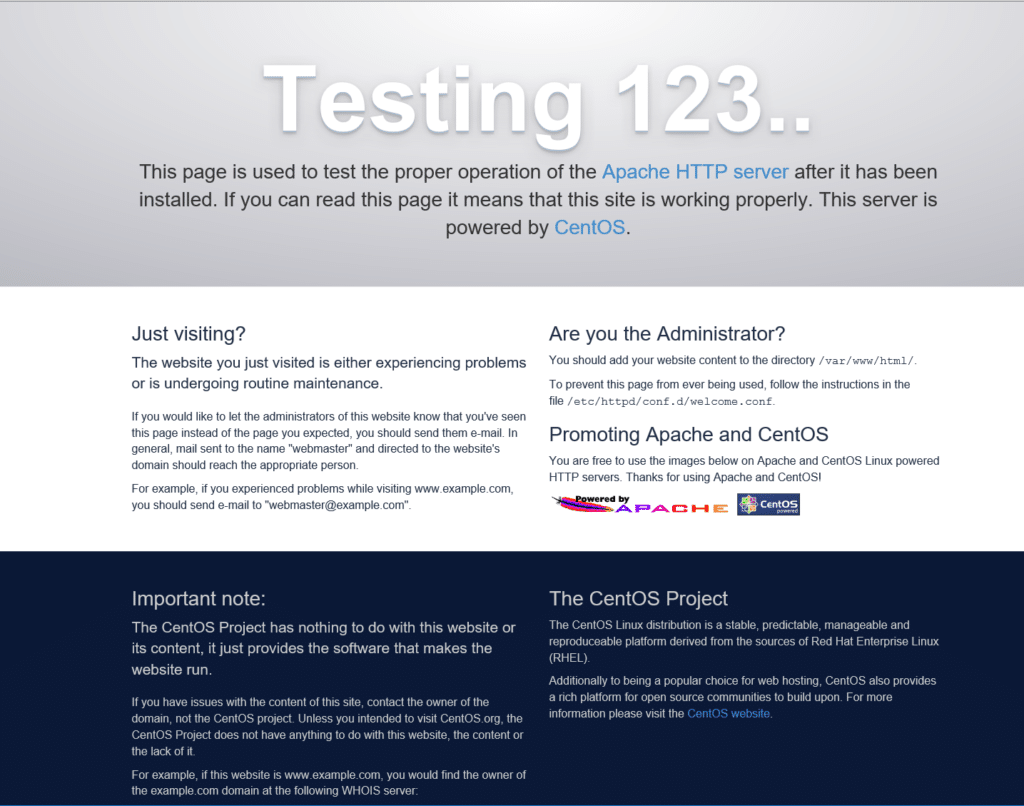
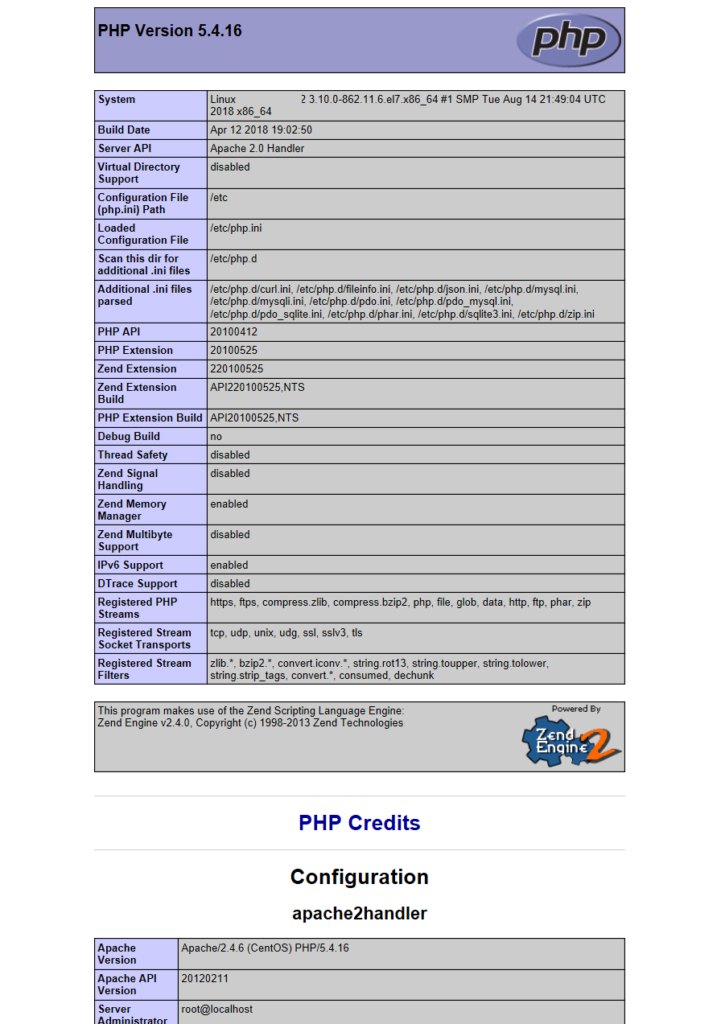


















![Errore in LibreNMS: Python3 module issue found: ‘Required packages: [‘PyMySQL!=1.0.0’, ‘python-dotenv’, ‘redis>=4.0’, ‘setuptools’, ‘psutil>=5.6.0’, ‘command_runner>=1.3.0’]](https://www.raffaelechiatto.com/wp-content/uploads/2024/09/Errore_in_LibreNMS_Python3_module_issue_found-1080x675.png)

















0 commenti